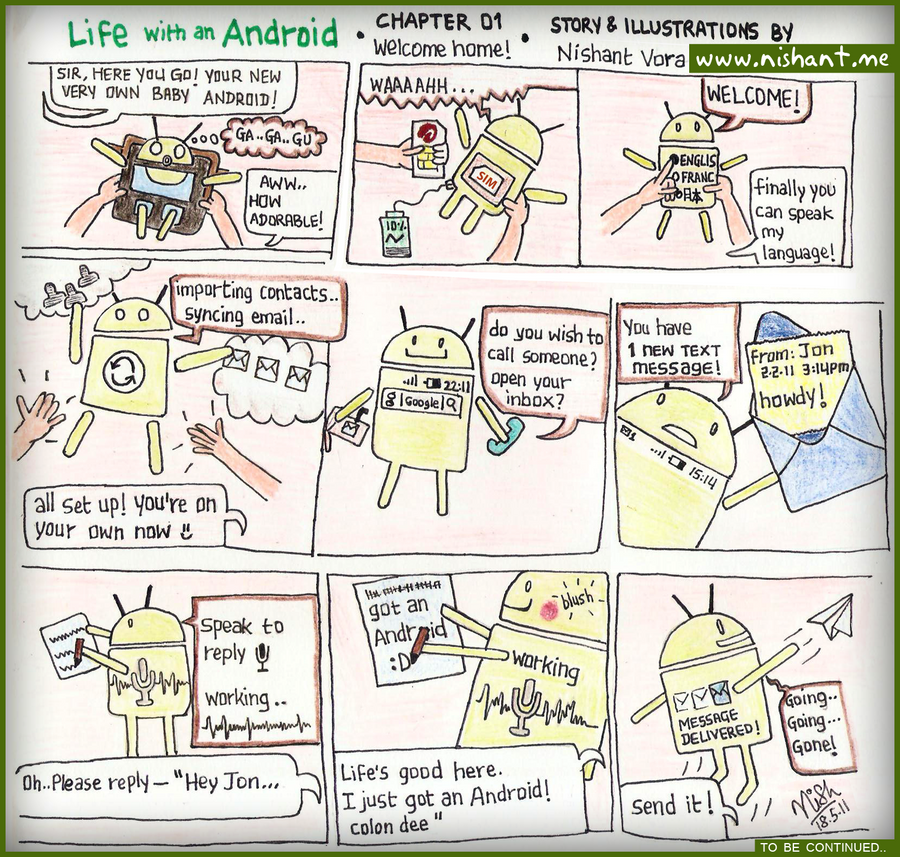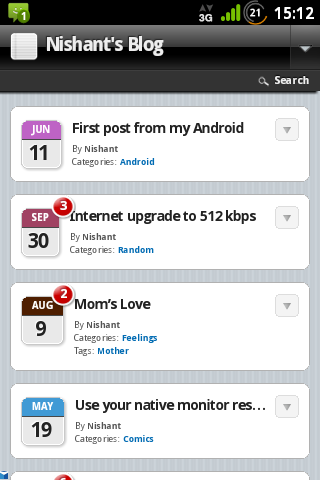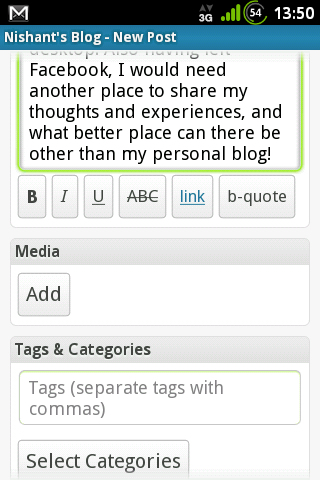Android 4.4 KitKat is a beautiful and smoother experience from Jellybean. While as of writing this post, it is only officially available for the Nexus 5. Those of us on the Nexus 4, 7 and 10 shall be getting it in “the coming weeks” as announced. However, if you can’t wait long enough to taste the sweetness of KitKat, here’s how you can get it on your Nexus 4. Nexus 7 and 10 should be a similar procedure, just check your XDA for it.
The official KitKat factory image is here. However, Google has excluded the beautiful transparency in the launcher and lock screen on the stock ROM. To get all the features of Nexus 5 on your 4, try this ported ROM that combines official Nexus 4 KitKat binaries with Nexus 5 features.

1. If you’re on a stock ROM like 4.3 and haven’t yet unlocked bootloader or rooted your phone, here’s an easy way. Download Wug’s Nexus Toolkit. Once done, simply connect your phone, and follow the initial steps shown in the toolkit, to grant USB debugging access to your computer (if on 4.3).

Next, unlock your bootloader and root the phone, using the options in the toolkit.
2) Go to Options menu at the top and change Custom Recovery to CWM. By default, the toolkit downloads TWRP for you, however this doesn’t work with certain 4.4 ROMs like the AOKP, so set it to CWM. Then go to the toolkit main dialog and install the CWM recovery.
3) Now download the Nexus 5 KitKat port for Nexus 4 ROM.
4) Either use the toolkit for this, or simply paste the zip you just downloaded into your device, and then boot into CWM recovery to “install the zip”. Make sure to wipe data/factory reset and wipe cache before that.
5) Now boot into your newly installed KitKat! As of now you have lost root access. To regain it, download and flash SuperSU from CWM.
Please note that this is NOT an official update for KitKat, simply something that was ported from another phone, and hence things may or may not work, there may be occasional crashes. However I haven’t faced any kind of issues at all over the last two days that I’ve been using this. Everything seems to be working just fine.
Bon appétit! 😉